Congratulations for your new Xiaomi Redmi 6 Pro smartphone. In this post, we have shared Download links of Redmi Note 6 Pro USB Drivers, PC Suite, Google Installer, Mi Flash Tool, and TWRP Recovery which makes the device most of it.
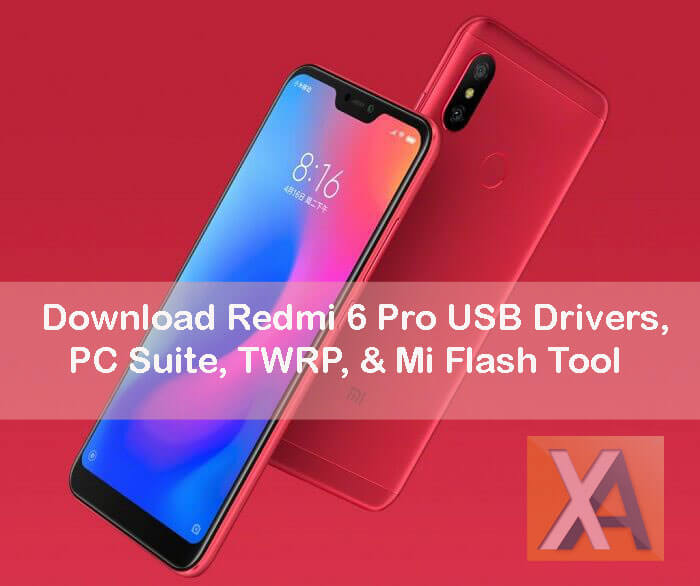
To remind you, the Redmi 6 Pro is the latest offering from Xiaomi in the mid-range price segment. It is the company’s first smartphone in the Redmi lineup to feature an iPhone X like Notch design. In terms of specifications, the Redmi 6 Pro comes with a 5.84-inch Full HD+ notch display, is powered by octa-core Snapdragon 625 SoC coupled with Adreno 506 GPU, 4GB / 3GB of RAM, 12MP + 5MP dual rear camera (5MP camera on the front), and a 4000mAh battery on the back. Initially, the Redmi 6 Pro is announced exclusively for Chinese market but it won’t take much time to reach other parts of the world including India.
Without wasting your time, we’re directly taking you to download links of Redmi 6 Pro USB Drivers, PC Suite, Mi Flash Tool, TWRP Recovery, and Google Installer.
Related: How to Install TWRP and Root Redmi 6 Pro
Download Redmi 6 Pro USB Drivers
Windows USB Drivers are quite essential whenever you perform any tasks between your Xiaomi device and Windows PC. These drivers create a valid connection between your device and laptop, thereby letting you to transfer any files with ease. It is also mandatory to install USB Drivers on your Windows PC when you’re flashing MIUI ROM on your Redmi 6 Pro via Mi Flash Tool.
Refer the following link to download USB Drivers .zip file and extract the same using winrar. Double tap the file and follow the on-screen instruction to install drivers on your PC.
Download Redmi 6 Pro PC Suite
Mi PC Suite is a Windows application which lets users perform several tasks like sharing PC internet, backup & recovery, File Manager, and to have better integrated support. It also let users to download latest Fastboot ROM and flash on their smartphones. You can check our guide on how to update Xiaomi phones with Mi PC Suite.
Download Redmi 6 Pro Google Installer
As we all know, Xiaomi phones on China ROM doesn’t include any kind of Google Play Apps and Services. Users need to manually download & install Google Play Store on their smartphone. To make things simple, here we have shared Google Installer which lets you install Google Play Apps and Services on your Redmi 6 Pro.
Download Xiaomi Google Installer
Download Redmi 6 Pro Mi Flash Tool
Mi Flashing tool is an official flashing tool developed by Xiaomi itself in order to flash fastboot ROMs on Mi & Redmi smartphones easily. It is a simple tool and every MIUI user can easily update their smartphone. It can also be used to unbrick your device and also downgrade to Stable ROM in case if you have flashed developer or any other custom ROMs. Refer the below link to download & install Mi Flash Tool on your laptop.
Download Redmi 6 Pro TWRP Recovery
Team Win Recovery Project (TWRP) is an open-source software custom recovery image for Android-based devices. It lets you install Mods, flash custom ROMs, wipe data (factory reset), backup, mount and more. Simply, download the TWRP recovery file from below to your computer and then follow the step by step guide on how to install TWRP Recovery on Redmi 6 Pro.
Guide to flash TWRP recovery on Xiaomi phones
Looking for more tools apart from the above listed ones, then do let us know in the below comments. We’ll update the same in this post.


0 comments:
Post a Comment